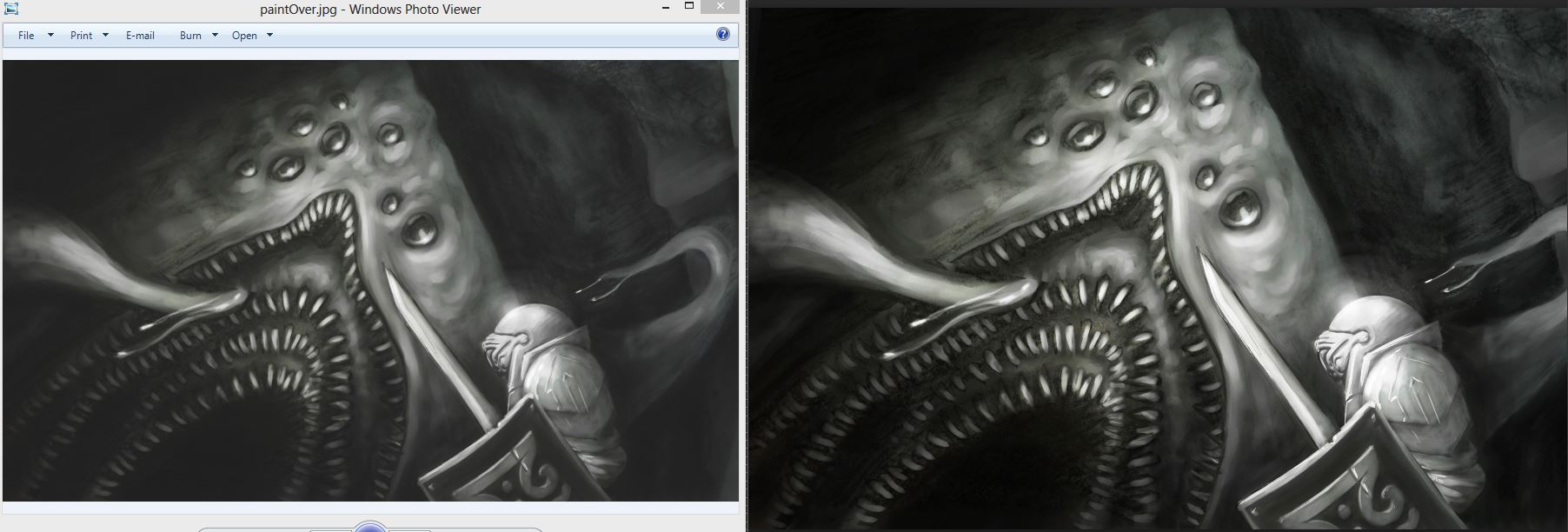I've had better luck saving as a .png
Do you have to save it in .jpg format?
Posts: 1,970
Threads: 22
Joined: Apr 2012
Reputation:
243
I use sRGB colour profile and it doesn't do that, though I don't use PS. Do you save out the image with embedded colour profile and what are you viewing the jpg in? If in a browser a thing to be aware of is browsers often do their own colour management or do none at all, which could screw with how your image displays even if you have embedded the colour profile into the image.
Posts: 15
Threads: 0
Joined: Mar 2014
Reputation:
0
I will be do setting as given method.
Posts: 184
Threads: 4
Joined: May 2013
Reputation:
11
I used to have problems with this. I can't remember how I fixed it. Are you on a Mac? I think the point is, you have to make sure your gamma settings for your monitor are the same as the settings in PS, and also the same when you save the JPG and decide to "embed the colour profile" in the Save box. If you do that, you'll always be seeing the same thing consistently.
On a mac your monitor's settings are at System Preferences > Displays
In Photoshop your colour settings are at Edit > Colour Settings. I set my Workspace RGB to "sRGB ..." and I save with that profile embedded into my images.
Make sure you don't have proofing set to a different profile. Under View > Proof setup, you can select an alternate profile that is temporarily activated when Proof Colors is turned on. So make sure Proof Colors is off. If you see a color change when you toggle it, then it's likely that is why your colours look different when saved.
Let me know if that helped at all
"If you want liberation in this life, there is no area that you do not watch. Watch the breathing, watch the posture, watch the flow of energy, watch the texture of the mind, watch the response to objects." - Namgyal Rinpoche
Posts: 905
Threads: 39
Joined: Sep 2013
Reputation:
51
Thanks aks9, I am on a PC laptop, so I'm not sure how to look up gamma settings. But I'll google it after work tonight!