02-25-2023, 02:08 AM
This error posts once I upload some images, but not all. What does this mean and how do I stop this from happening?
|
'You can upload a maximum of 2.1 MB at once'?
|
|
02-25-2023, 02:08 AM
This error posts once I upload some images, but not all. What does this mean and how do I stop this from happening?
02-26-2023, 02:46 AM
That's odd; does this only happen when uploading individual images that are more than 2.1 MB, or images of any size?
02-26-2023, 03:22 AM
(02-25-2023, 02:08 AM)Dominicque Wrote: This error posts once I upload some images, but not all. What does this mean and how do I stop this from happening? You stop that by posting image that don't go over 2.1mb and if you got an image that over 2.1mb you can reduce the size of the file by cropping if necessary and possible or just reduce the image quality or size.
02-28-2023, 12:27 PM
Check what quality level you save you jpg in. 85% is generally more than enough for the web and will reduce the file size dramatically to a few hundred KB. Also the image dimensions can be reduced to a thousand pixels or less for the web. Just repeating what Darktiste said above but with some numbers for the seasoning.
03-19-2023, 02:55 AM
(02-26-2023, 03:22 AM)darktiste Wrote:Can you do that by reducing the canvas? I've seen larger images posted, so I'm not sure why it's flagged it.(02-25-2023, 02:08 AM)Dominicque Wrote: This error posts once I upload some images, but not all. What does this mean and how do I stop this from happening? (02-28-2023, 12:27 PM)Leo Ki Wrote: Check what quality level you save you jpg in. 85% is generally more than enough for the web and will reduce the file size dramatically to a few hundred KB. Also the image dimensions can be reduced to a thousand pixels or less for the web. Just repeating what Darktiste said above but with some numbers for the seasoning.I have no idea how to check or how to do that, but I'll try googling it. Having to use Imgur for now. Thanks. (02-26-2023, 02:46 AM)Pubic Enemy Wrote: That's odd; does this only happen when uploading individual images that are more than 2.1 MB, or images of any size? Only a recently image I'm working on. Not sure why.
03-19-2023, 03:07 AM
(03-19-2023, 02:55 AM)Dominicque Wrote:By size i meant canva size if it wasn't obvious and by cropping i meant pretty much the same thing.But one more thing if you have problem with size and it not a drawing that require a frame you can try to rearrange the element on the page so they take less space and you can therefor reduce the canva size.That if you have digital program to do so just take the lasso and move the element around so there less gap between element.(02-26-2023, 03:22 AM)darktiste Wrote:Can you do that by reducing the canvas? I've seen larger images posted, so I'm not sure why it's flagged it.(02-25-2023, 02:08 AM)Dominicque Wrote: This error posts once I upload some images, but not all. What does this mean and how do I stop this from happening?
03-19-2023, 04:46 AM
(03-19-2023, 02:55 AM)Dominicque Wrote: I have no idea how to check or how to do that, but I'll try googling it. Having to use Imgur for now. Thanks. It depends on the software you're using. Photoshop is straightforward, "File > Save As..." should let you set quality after choosing a folder and name: 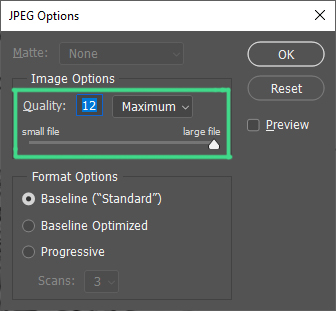 Using "File > Export > Export As..." will let you set it in the preview screen. 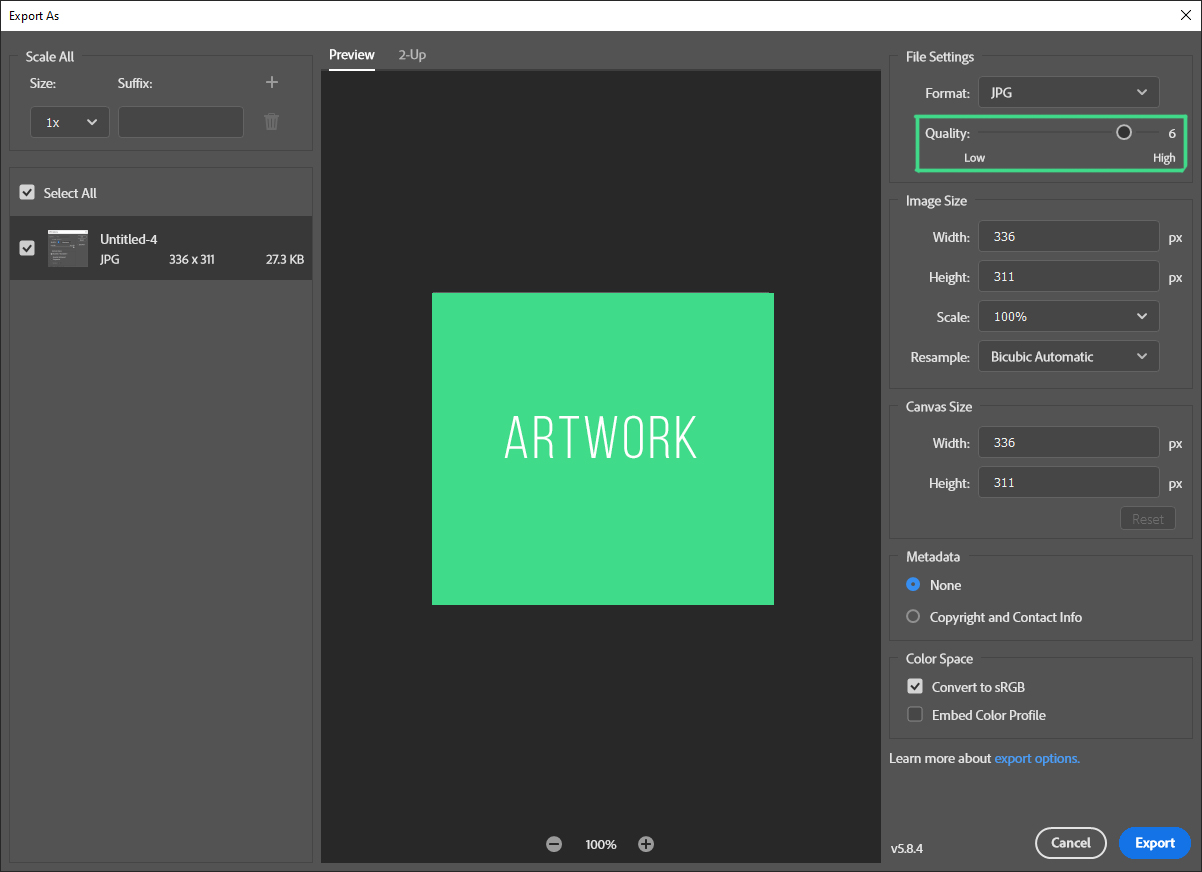 (03-19-2023, 02:55 AM)Dominicque Wrote: Can you do that by reducing the canvas? I've seen larger images posted, so I'm not sure why it's flagged it. When simpler, larger images may not be that heavier. The amount of colors and information has a big impact on file size.
03-19-2023, 12:26 PM
To complement Knight's Photoshop screenshots, here is a Clip Studio screenshot of the jpg export options, jpeg compression quality (use around 85%) and image dimensions:
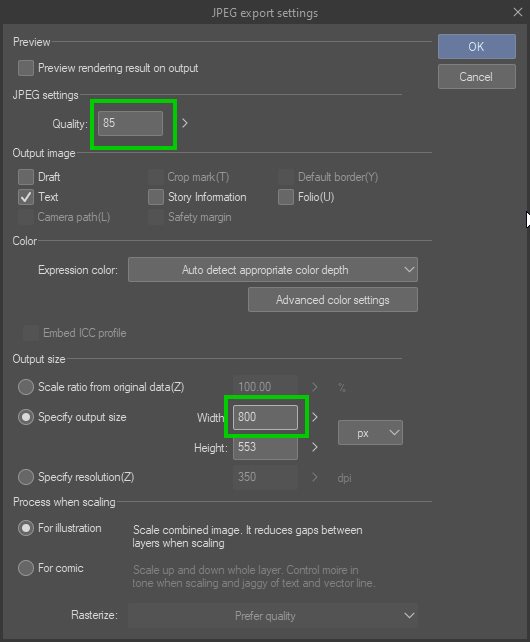 And the file size can be displayed in the file explorer of whatever operating system you are on: 
03-20-2023, 12:03 AM
Another addition, just to clarify how the forum works: It seems you can't bulk upload files with a combined size of over 2.1 MB.
Eg: You want to upload 3 images. Grouped, they're over the limit. If you try to upload all at once by shift+selecting it'll fail. If you upload them one by one their sizes will be considered individually and it'll work as intended. This happens when clicking on the upload box and selecting the files from the "Open" window. I can't test if it also happens when dragging and dropping multiple files into the box at the moment because my drag-and-drop went kaput and I can't restart right now.
03-21-2023, 10:42 AM
One last bit.
The first file on the screenshot below is your latest "lady in the water" image that you had to post on imgur. The second one is the same image but with 85% jpg quality, the file size got slightly reduced. The third one is scaled down to 800 pixels in width, the file size is almost divided by ten. 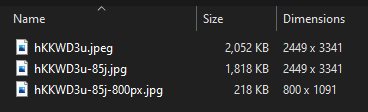
04-14-2023, 07:02 AM
(03-19-2023, 04:46 AM)dimensional-knight Wrote:I have Clip, but will keep this in mind for PS. Thanks.(03-19-2023, 02:55 AM)Dominicque Wrote: I have no idea how to check or how to do that, but I'll try googling it. Having to use Imgur for now. Thanks. (03-19-2023, 12:26 PM)Leo Ki Wrote: To complement Knight's Photoshop screenshots, here is a Clip Studio screenshot of the jpg export options, jpeg compression quality (use around 85%) and image dimensions:Is this available in the File>Export>Export as, like in PS? (03-20-2023, 12:03 AM)dimensional-knight Wrote: Another addition, just to clarify how the forum works: It seems you can't bulk upload files with a combined size of over 2.1 MB.Yeah, I tried splitting them and uploading one by one, but I still had that same issue. (03-21-2023, 10:42 AM)Leo Ki Wrote: One last bit.Thanks for this, does the last still hold the same viewing quality? Guys I'm having another issue now. I'm trying to upload separately, but it won't unload and keeps on saying: Authorization code mismatch. Are you accessing this function correctly? ease go back and try again. I tried scanning the image again, but still the same result. I even tried posting old images I previously uploaded, but no dice. I may have to use Imgur again, untill the issue is resolved.
04-14-2023, 10:18 PM
(04-14-2023, 07:02 AM)Dominicque Wrote: Guys I'm having another issue now. I'm trying to upload separately, but it won't unload and keeps on saying: Authorization code mismatch. Are you accessing this function correctly? ease go back and try again. This one seems a forum-side bug. Try to refresh the page or a different browser or incognito mode or clear cookies and login again. |
|
« Next Oldest | Next Newest »
|