04-26-2015, 03:27 PM
So ... I've been using manga studio for practicing drawing so far and I've never been more comfortable with anything else for this specific task. Kind of a week ago I felt like it's time to start seeking information about painting too and generaly thought PS would be a good way to start practicing painting because I can approach things in layers effectively even tho there's no exactly capable blending tool (so I thought that's good for a beginner, maybe?). And .. well ... manga studio can open PS files so that's handy.
I've tried it out for a few minutes/hours idk.... and after I've probably pressed some buttons by mistake. Something went wild forever.
It appears as if all the brushes have opacity turned down to 50% or something like that EVEN THO every visible option is set perfectly normal. I've consulted with other people as well and they confirmed it appears "normal".
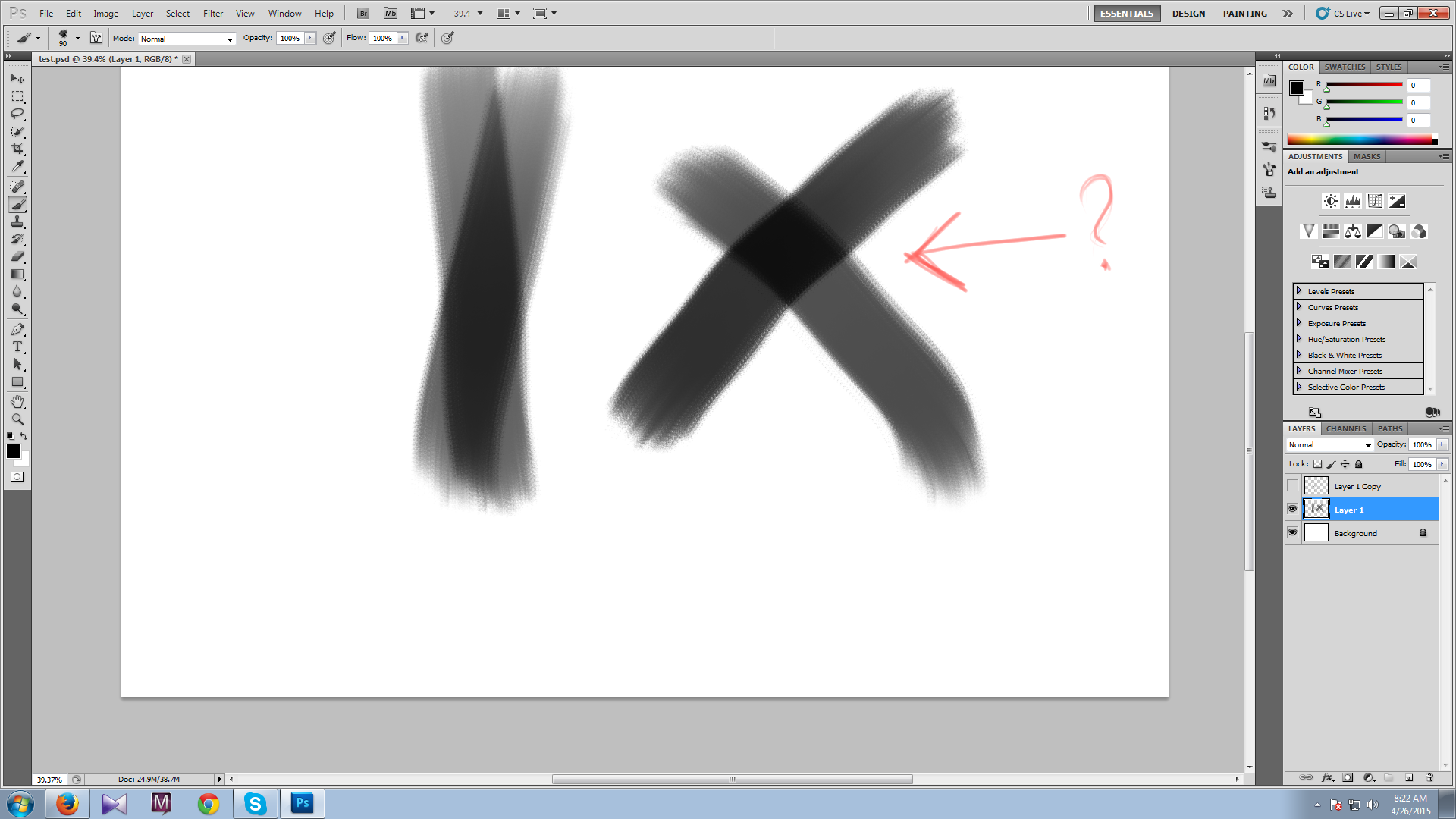
What I've tried so far and didn't work:
-> reseting the brushes
-> deleting the preference files
-> checking my tablet driver (As proof .. Manga studio works fine as always)
-> uninstalling/reinstalling (Not even this worked ... what the actual hell)
-> googling for the issue (people received responses with what I've tried already, for some it worked ... some didn't answer if it work or not ... for me it certainly didn't work.)
What I couldn't try was to "power uninstall" with a program that deletes every trace of the program. Why ? Because it's registry files are all put together with anything else Adobe.... flash player, reader... etc. Horrible.
So ... really ... what's happening ? Is it divine intervention? hahahah
Has anyone encountered something like this before?
I've tried it out for a few minutes/hours idk.... and after I've probably pressed some buttons by mistake. Something went wild forever.
It appears as if all the brushes have opacity turned down to 50% or something like that EVEN THO every visible option is set perfectly normal. I've consulted with other people as well and they confirmed it appears "normal".
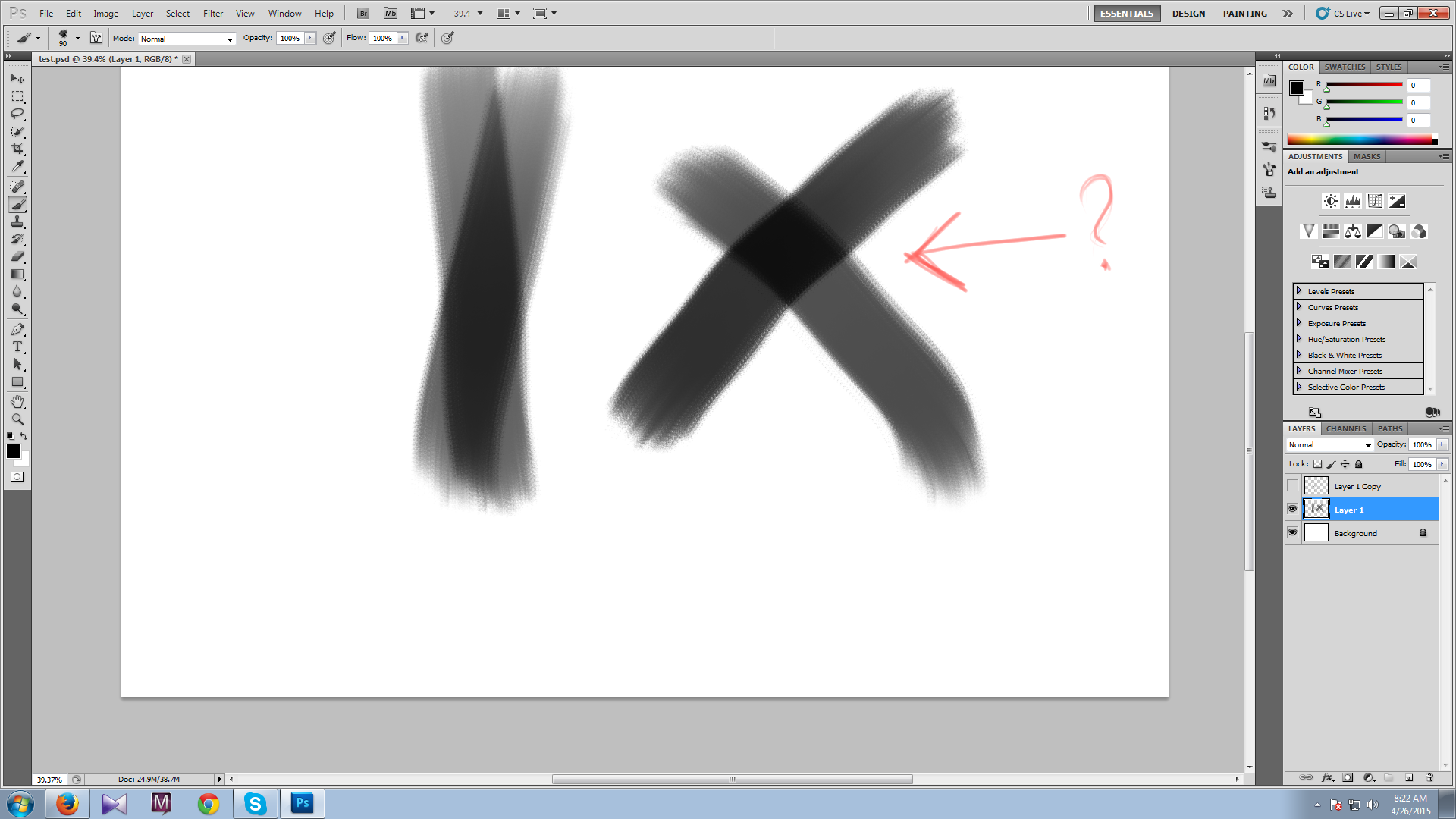
What I've tried so far and didn't work:
-> reseting the brushes
-> deleting the preference files
-> checking my tablet driver (As proof .. Manga studio works fine as always)
-> uninstalling/reinstalling (Not even this worked ... what the actual hell)
-> googling for the issue (people received responses with what I've tried already, for some it worked ... some didn't answer if it work or not ... for me it certainly didn't work.)
What I couldn't try was to "power uninstall" with a program that deletes every trace of the program. Why ? Because it's registry files are all put together with anything else Adobe.... flash player, reader... etc. Horrible.
So ... really ... what's happening ? Is it divine intervention? hahahah
Has anyone encountered something like this before?








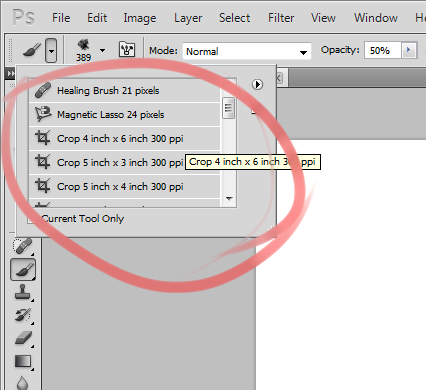


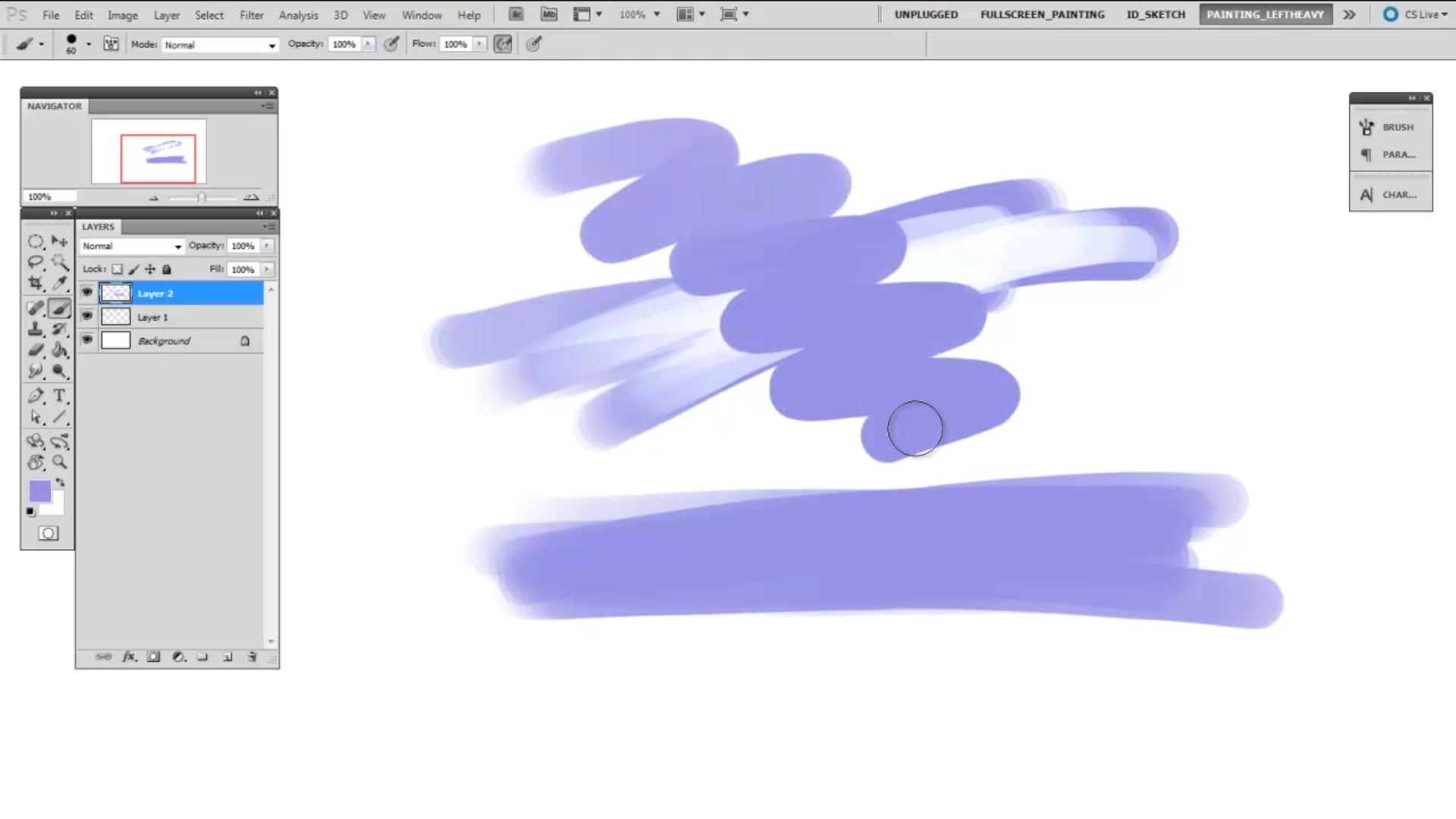
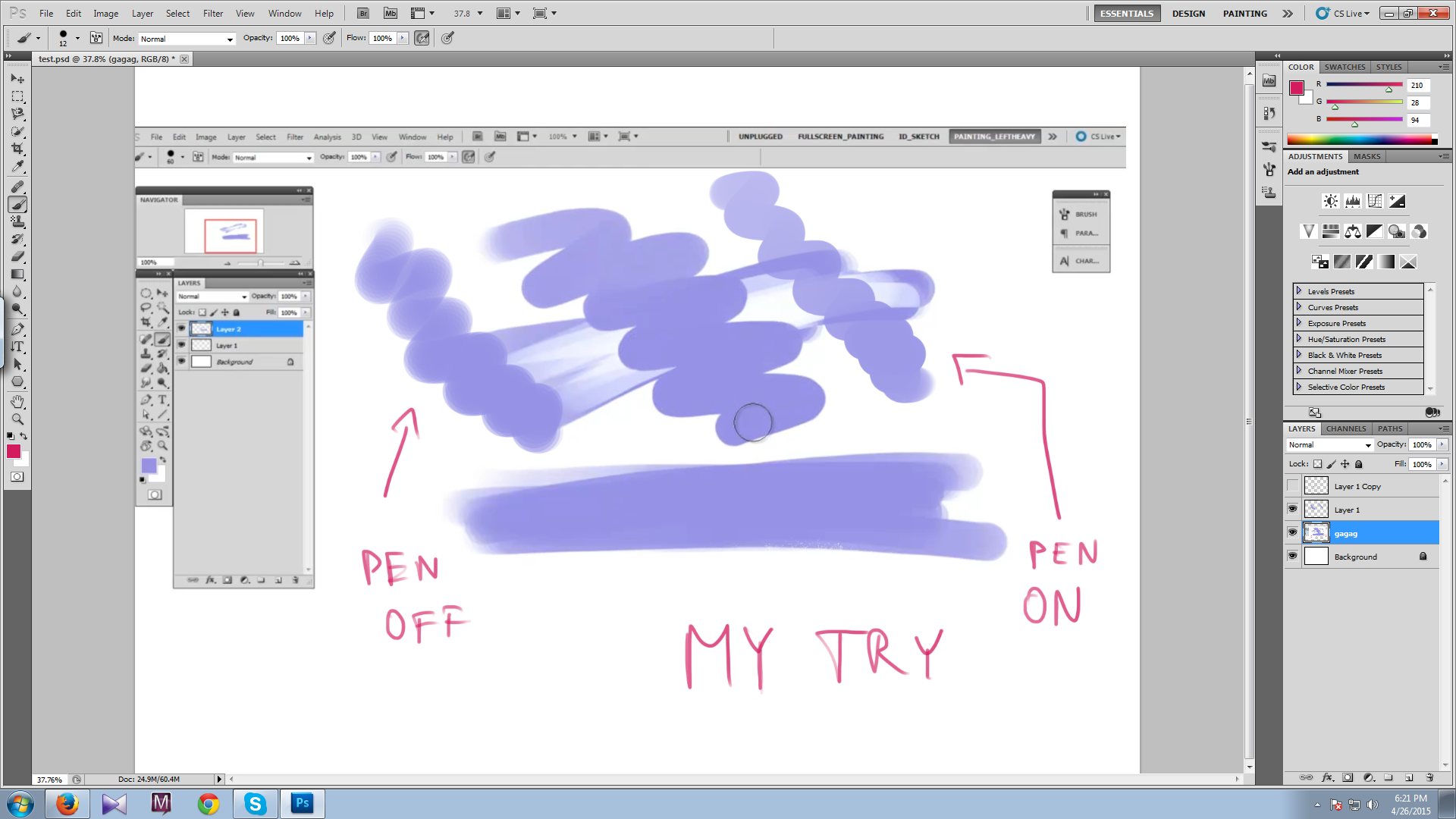
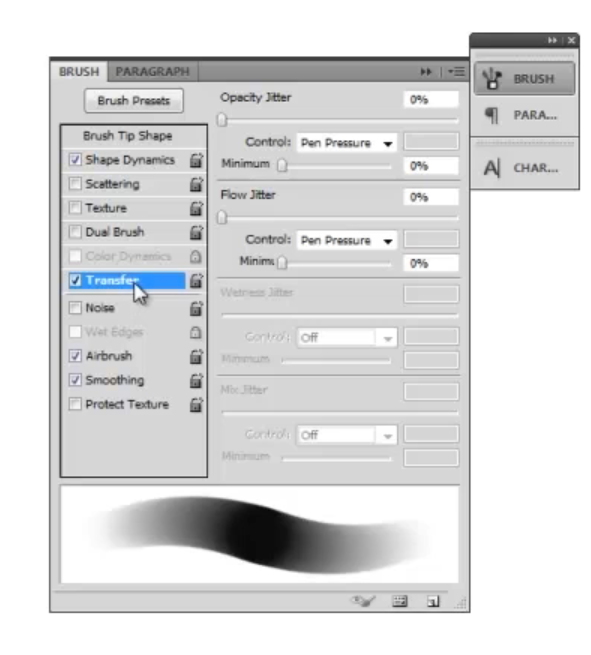
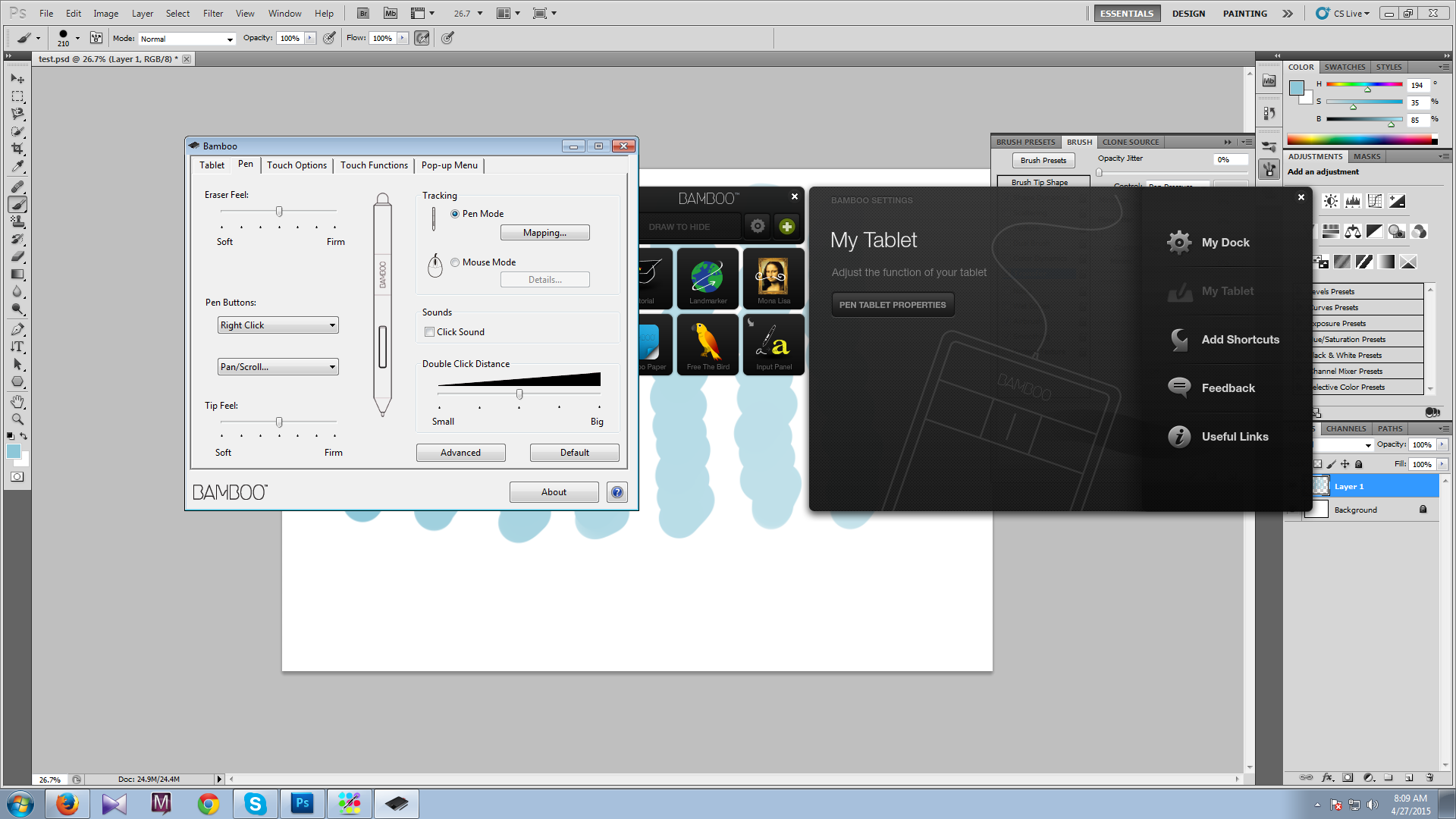

![[Image: z3Dx9Kb.png]](http://i.imgur.com/z3Dx9Kb.png)